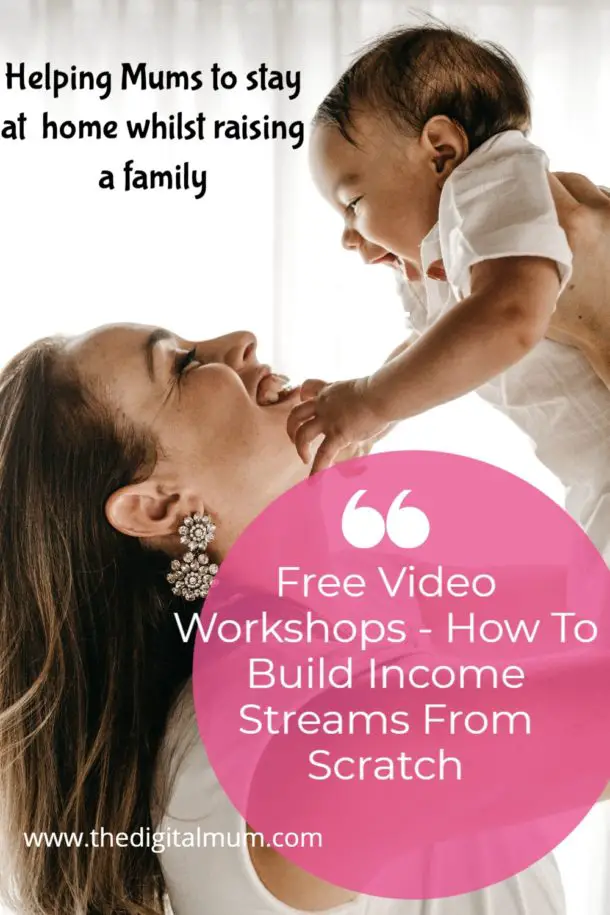Table of Contents
After migrating my website to a new hosting platform, I began to see weird characters showing after the migration that looked like this †and ’. There were many more weird characters and they were literally littered throughout the site. They were occurring on every single page.

I almost freaked out. It was going to be days of work.
After I held my hands in despair and wondered how a simple site migration could go so wrong, I began to look for simple solutions.
*This post may contain affiliate links, which means I’ll receive a commission if you purchase through my links, at no extra cost to you. Please read full disclosure for more information*
First, I contacted the new hosting platform – Siteground.
I use Siteground for all my sites and wanted to move The Digital Mum across.
It is one of my first sites and I was trying to bring everything onto one hosting platform.
How to Contact Siteground Support.
Siteground does have excellent 24/7 support.
The main problem is in trying to access that support.
It took me a few attempts to actually work out what you have to do to get to Siteground support and speak, I mean chat to someone.
Here’s how to go to Siteground Chat for support
From your Siteground dashboard, click on the question mark (?) which has a circle around it in the top left-hand corner.
This will take you to this:-

Then click on “View Help Center” option.
Then click on “Contact us”
This will give you a drop-down of the list of categories that you can find help with how to complete a task.
Scroll down towards the bottom till you see the option
“Other
Questions that fall outside of the described or the scope of our support. Support provided may be a subject to additional fees”.

Click on “Other” – don’t worry about the fees, you should not be charged.
Then click on “Report other technical Issues”.

You will then need to say what category the issue falls in using the drop-down list.
Then select the site you want support with.
Write a brief description in the comment box and then click on “start chat”.
You will be connected to a support assistant.
Now let’s get on with
weird characters in WordPress blog after site migration
Siteground support suggested that I either re-ran the migration to see if this changed things.
Or wait a couple more hours as the site migration was still saying it was migrating, however, on their server it appeared to have completed.
They gave three options to fix the weird characters/ charset after this:-
- Export the database and then fix the charset and then import it back
- Export the database from the phpMyAdmin and ensure all table are using UTf8 encoding
- Install a plugin like Better Search Replace Plugin
The 3rd option seemed the least technical fix, so that is the solution that I will be talking about in this post.
How to fix weird characters on WordPress blog after migration
I was given a temporary site link which allowed me to work on a non-live site.
If it all went wrong, I could simply delete the migrated site and re-start the migration from fresh.
I installed the Better Search and Replace plugin by Delicious Brain
This plugin allows you to enter the weird character and then enter what special character you want it to be replaced with.
The weird characters that you are seeing on your blog post will equate to a specific special character.
This is the best blog post that I found that explained why this weird character happens and gives you an alternative for a fix if the Better Search Replace plugin option does not work.
Yes, there will still be manual work to be done even with this plugin,
But it will save you a whole lot of time than if you had to go through and replace each weird character set with the special character.
Here’s a simple translation table to help with this:
| WEIRD CHARACTER | FRIENDLY NAME | CORRECT SPECIAL CHARACTER |
| “ | Left (opening) double quote | “ |
| †| Right (closing) double quote | ” |
| ‘ | Left (opening) single quote | ‘ |
| ’ | Right (closing) single quote | ’ |
| — | En dash (short dash) | – |
| – | Em dash (long dash) | — |
| • | Hyphen | – |
| … | Ellipsis | … |
In the plugin settings, you will see that you will need to select the specific pages that you want the plugin to look for these weird characters and replace them.
If you want to check what you are doing is right before you make any changes, then keep the tick box checked for DRY RUN.
This will show you if it found any errors for that set of weird characters and how many replacements it will need to make.
If you are happy with the suggested changes then, uncheck the Dry Run box.
Now hit the run button to perform the final action and make the relevant changes to the pages.
You will need to do this search and replace check for each of the character sets shown in the table above.
Yes, one by one.
Unless you are technical and want to learn how to do the other options.
But this post cannot help you with that, as the third option was simply the easiest.
Yes, easy but time-consuming.
But so would going through and reading each blog post and adding a “ here and a ‘ there.
Set aside some time, this took me less than 30 minutes to install the plugin, figure out how the plugin worked, and then find the table that showed how to know which weird character corresponded to which special character.
This quick plugin fix worked well for me when fixing weird characters after my site migration, and hopefully will work for you too.
Comment below if this solution was helpful or if you have found an alternative fix to these weird WordPress characters.
The Digital Mum spreading the word about the Digital World —
Helping You create the life that you love
Because there is another way!

*This post may contain affiliate links, which means I’ll receive a commission if you purchase through my links, at no extra cost to you. Please read full disclosure for more information*
Featured image: 123RF